Presentation
Lethe PHP Newsletter & Mailing System is a full-featured newsletter PHP based script which fulfils all subscribers, emails, marketing and newsletter related needs for both personal and business environments.
It has robust, efficient and unique features! This is an all-in-one newsletter tool for your site can be configured to behave as desired and it will provide the best experience for your email subscribers at the same time.
Lethe works the way you do so you can focus on creating newsletters and giving your website the necessary exposure!
Requirements
Required
- PHP Version 5.4+
- MySQLi Extension
- Script Timeout allowed to change
- Curl Extension
- fopen Extension
- Shell Access
- Writable Folders
- /lethe/resources
- /lethe/lib/lethe.config.php
- /lethe/lib/lethe.sets.php
- IMAP Open
Recommended
- Script Execute Time (0)
- Upload Limit 10MB+
- Post Max Size 10MB+
- PHP Mail() function
- fgetcsv() function
Recommended settings is not required, Lethe will work as your system settings. But if you want to import large amount datas, your system may block your actions and its will not work properly.
Features
General
- Easy Installation
- SMTP / PHPMail / GMail Support / Amazon SES / MandrillApp / SendGrid
- phpMailer / SwiftMailer Engine
- E-Mail Submission Limits
- Multi-User System
- Multi Language
- Responsive
- Mobile Performance Feature
- Twitter Bootstrap Support
- Workbench Theme Selection
- AJAX / JSON Controls
- E-Mail Verification
- Bounce Mail Handler
- User Daily Sending Limit
- WYSIWYG Editor
- reCAPTCHA and Unique Form Keys
- API Support
- Static / Dynamic Short Codes
- Advanced Graphical Statistics
- LeUpload File Manager
- RSS Feed & Web View Options
- Single / Double Opt-in
Subscription
- Single E-Mail Sender
- Manually Verification E-Mail Sender
- Subscriber Specific Statistics
- Bulk Subscriber Actions (Delete, Move, Verification)
- Advanced Subscriber Search
- Single and Double Verification
- Custom Subscription Forms (Unlimited Fields)
- Subscriber JSON Data
- System Groups (Ungroup, Unsubscribe)
- Group Merging
- Admin-side Subscriber Adder (by Created Forms)
- Form Specific Error / Success Messages
- JQuery / JQueryUI Includer
- Selectable Save Areas For Form Fields (Table Fields)
- Improved Export / Import System (Progress Bar, partitation operations)
- Advanced CSV Import / CSV Analyser
- Third Party Importing Features
- API Link Generator (Add, Remove, Move, Check, Blacklist)
Templates
- Customizable System Templates
- Already Verified Template
- Error Occurred Template
- No Record Found Template
- Subscription Thank Template
- Unsubscribe Page Template
- Verification Mail Template
- Free and Premium Template Feed
Organizations (New)
- Organizations For Multi-user Systems
- Resource Usage Limits
- Improved Submission Account Settings For Each Organization
- Organization Users
- New User Permission System
Submission Accounts
- E-Mail Engines (phpMailer, SwiftMailer)
- Sending Methods (SMTP, phpMail, AmazonSES, MandrillApp, SendGrid)
- DKIM Selector
General Settings
- Debug Mode (On/Off)
- System Notices (On/Off)
- Workbench Themes (16 Theme included)
- Google reCaptcha (API v1 & v2)
- Save Tree Signature (On/Off)
Newsletter
- Subscriber Group Selection
- Launch Date
- Easy Template Selection
- Short Codes
- HTML and Alternative Mail Body
- Attachments
- Web View Option
- Run / Stop Campaigns
- Reset Campaign
- Advanced Reports
- Productivity Analysis
- Preview
- Test Campaign Sendings
Autoresponder
- Subscriber Group Selection
- Launch Date
- Easy Template Selection
- Short Codes
- HTML and Alternative Mail Body
- Attachments
- Web View Option
- Run / Stop Campaigns
- Reset Campaign
- Advanced Reports
- Productivity Analysis
- Preview
- Test Campaign Sendings
- Autoresponder Actions
- Action 1: After Subscription
- Action 2: After Unsubscription
- Action 3: Specific Date
- Action 4: Special Date
- Weekday Selection
- Campaign Finisher
- Sending Cycle Management
Installation
Upload all files to your web server directory and run install.php file via browser.
For Subdomains;
http://lethe.example.com/install.php
For Lethe Directory;
http://www.example.com/lethe/install.php
Lethe requires PHP 5.4+ if you cannot continue to installation, you may get an error about PHP version. Please check FAQ section for PHP version.
STEP 1 : Requirements;
Lethe system requirement list. All options must be green check. Recommended list is not important for stable works if its not meet your system settings. But if you want to use large amount projects these options must be changable.
STEP 2 : Database Settings;
Your Lethe database connection settings. If you do not know what is database or how to find these connection settings, you can contact with your hosting service provider or you can check their knowledgebase for DB creation and connection.
Database Host: Your Lethe database host or IP address.
Database Name: Your Lethe database name.
Database Login: Database login name.
Database Password: Database login password.
Table Prefix: Database table prefix. Every softwares request a table prefix at the first installation.
For Example:
Tables will create like without prefix
- users or customers
After you enter a prefix (e.g:lethe_), your tables will created like that;
- lethe_users or lethe_customers
Click on Test Connection button. It must be turn green button for successfully connection.
STEP 3 : System Settings;
General settings for Lethe system.
Default Language: Lethe, system default language. This setting will use by new organization creation and undefined language selections.
Default Timezone: If your local time different from your hosting, you can set time with your local time. Default timezone can changed by organization.
Default Theme: System default workbench layout. This setting will use on new organization or undefined theme selections. You can test layout views with listbox.
Lethe URL: Your Lethe location URL. This field will generate of your URL automatically. If generated URL incorrect with your URL or if you want to use IP for that you can change default settings.
Lethe Admin URL: Your Lethe Admin location URL. This field will generate of your URL automatically. If generated URL incorrect with your URL or if you want to use IP for that you can change default settings.
Save Tree On: Its a simple e-mail signature about public advice. When option turn on, SAVE_TREE short code will added on short codes list.
Google reCaptcha Keys: You can use your own reCaptcha API keys. Current system using our Google reCaptcha keys, we can not guarantee 100% that would be constantly active. If you have Google reCaptcha service, please use your generated keys. Google reCaptcha
License Key: Lethe Script License key. Key generated by Envato when you purchase item.
STEP 4 : Submission Account;
First submission account registration has been removed installation page. You must edit default submission account after logged in.
STEP 5 : Organization Settings;
Lethe allow to use multiple organizations and its could be work as a SaaS software. But current system (Lethe Lite) does not allow to use multi-organiation registrations. Its just work single organization.
Organization Name: Main project or account identity.
Organization Sender Title: E-mail sender title for organization. (aka.From Title)
Reply E-Mail Address: When a subscriber reply your mails, this e-mail address will use as receiver e-mail address.
Test E-Mail Address: When you send a test newsletter, this address will use for receiver e-mail and you can test newsletter contents before send campaigns.
Organization Timezone: Your location time value.
After Unsubscribe: Rule for unsubscription actions.
Subscription Verification Methods: When a guest add a e-mail address to your list, system will send a verification mail for guest's e-mail.
Random Loader: System will choose random subscribers from your task list.
Task List Loading Method: System will choose subscribers as your selected loading method.
STEP 6 : Administration;
Your Super Admin registration, this user cannot be deleted or changed as a normal user.
Admin Name: User display name.
Admin E-Mail: E-mail will be use as system logins and password reminder actions.
Admin Password: User login password
NOTE: If you lose password after installation, please check Advanced Modifications section.
STEP 7 : Complete;
Click on Install Now button. If all inputs meet with validations your installation successfully completed then.
Dashboard
You can see all active events and reports from the dashboard.
Status Widget
- Pending - X campaign(s) on pending status
- In Process - X campaign(s) still sending your mails.
- Stopped - X campaign(s) stopped
- Completed - X campaign(s) tasks completed, all mails send successfully
Subscribing Widget
Monthly verified subscriber graph.
General Statistics
- Opens - Opened mail statistics (Global stats)
- Clicks - Clicked link stats (tracker_link counter for global campaigns)
- Bounces - Bounced mail stats (Global stats)
- Unsubscribes - Unsubscribing counter (Based global Unsubscriber table not Unsubscribe group count)
E-Mail Marketing Score
Global campaign Productivity analysis, values are calculated based on all campaigns. Please check Reports section for detailed informations.
Recent Newsletters
Pending / In Process status campaign list. (Max 5 record)
Active Autoresponders
Currently active autoresponder records. (Max 5 record, listed by launch date)
Organization Resource Usage
Active organization resource usage counts. (informational purposes only, detailed stats active on Lethe PRO)
Precious Subscribers
Active subscribers. List created by subscriber's opened and clicked link stats. That's mean; top subscribers is follow-up of all your campaigns.
New Templates
Free template feed. Please check Templates section for detailed informations.
Administrations
Lethe can managed with multi-user accounts. There 3 administration level available.
- Super Admin
It has all the authority of management. Also new organizations could be created by Super Admin and limit manager (Only for Lethe PRO). - Admin (Only for Lethe PRO)
Organization manager, its has all the authority of organization. Organization users could be created by Admin. - User
Lethe user. Its can only create campaigns by user's own limits.
Submission Accounts
Sending & mailbox settings. Submission accounts can defined to organizations for mail sending actions, also bounces could be controlled by suvmission account settings.
General Settings
Submission account general settings.
Account Title
It will determine the identity of the submission account. Its just information about submission account, this information will not use for sending actions.
Limit Range
Sending limits range for your entered limit value.
If your e-mail service provider offers limit for mail sending interval, you can choose a range on list.
For example; Your service provider may have set 200 mail per hour sending limit.
Limits
Maximum number of send emails for account. Gray box on the right shows the current sent count.
Limit Range: Hour
Limit: 2000
Lethe will send 2000 mail per hour.
IMPORTANT: Please use your mail server's limit. You may receive warning messages when you reach that limit.
Send Per Connection
Send mail per connection.
This option required for system performance.
For example;
Newsletter #1
- Selected Subscriber Count : 100
- Send Per Connection Limit : 20
- Standby Time : 1 second
Sending Action:
1 - Load Newsletter #1
2 - Catch first 20 subscriber datas
3 - Connect to server
4 - Send Mails & Close server
5 - Stay for 1 second
6 - Repeat for other subscriber lists until 100.
Standby Time (Seconds)
Stand-by time for each sending actions.
This option required for system performance.
For example;
Newsletter #1
- Selected Subscriber Count : 100
- Send Per Connection Limit : 20
- Standby Time : 1 second
Sending Action:
1 - Load Newsletter #1
2 - Catch first 20 subscriber datas
3 - Connect to server
4 - Send Mails & Close server
5 - Stay for 1 second
6 - Repeat for other subscriber lists until 100.
System Account
Main submission account for every email sending actions.
This account will use by;
- Registration verifications (Lethe PRO)
- User password recoveries
Debug Mode
This option will shows connection and sending errors.
Active
This option will show or hide your records.
Sending
Default sender mail informations. These informations will use on system mail sending actions like password reminder etc. You must re-type some informations to organizations section. Sender Title, Reply E-Mail and Test E-Mail fields can be changed by organizations.
Sender Title
E-Mail sender name or title.
Sender E-Mail
Mail sender's e-mail address.
IMPORTANT: Sender mail address must be same with SMTP username, if you use SMTP method.
Reply E-Mail
Reply to e-mail address.
When a subscriber reply your mails, this e-mail address will use as receiver e-mail address.
Test E-Mail
Test e-mail address. When you send a test newsletter, this address will use for receiver e-mail and you can test newsletter contents before send campaigns.
E-Mail Content Type
E-Mail body type. Text-plain or HTML.
E-Mail Engine
E-Mail sender engine.
Ready-to-use e-mail sender classes. You can use different mail sender classes if you are having problems with selected engine.
Connection
E-Mail sending settings.
Sending Method
SMTP
The most commonly used method of sending.
SMTP Server: Outgoing e-mail host/IP address.
SMTP Port: Outgoing e-mail connection port. E.g: 587
SMTP Username: Outgoing e-mail username (must be same with From E-Mail field).
SMTP Password: Outgoing e-mail password.
SMTP Encryption: If your e-mail service provider supported secure connections, you can choose security method on list. (dont forget to change port)
SMTP Auth: SMTP Authentication, often abbreviated SMTP AUTH, is an extension of the Simple Mail Transfer Protocol whereby an SMTP client may log in using an authentication mechanism chosen among those supported by the SMTP server.
PHP Mail
Simple e-mail sending function. Does not required server connection, you can use that for foreign mail accounts. But is not recommended for server performance for large amount lists.
Amazon SES
Amazon AWS mail service. More Information.
AWS Access Key: Your created AWS Access Key.
AWS Secret Key: Your created AWS Secret Key.
Mandrill
Mandrill APP mail service. More Information.
Mandrill Username: Your Mandrill APP Username
Mandrill API Key: Your generated Mandrill APP API Key
SendGrid
SendGrid mail service. More Information.
SendGrid Username: Your SendGrid Username
SendGrid Password: Your SendGrid Password
POP3
Mailbox connection settings for POP3
POP3 Server: Incoming e-mail host/IP address.
POP3 Port: Incoming e-mail connection port. (e.g: 110)
POP3 Username: Incoming e-mail username.
POP3 Password: Incoming e-mail password.
POP3 Encryption: If your e-mail service provider supported secure connections, you can choose security method on list. (dont forget to change port)
Bounce Account: There are two ways to control bounce mails IMAP and POP3. You can choose a mailbox connection method.
IMAP
Mailbox connection settings for IMAP
POP3 Server: Incoming e-mail host/IP address.
POP3 Port: Incoming e-mail connection port. (e.g: 143)
POP3 Username: Incoming e-mail username.
POP3 Password: Incoming e-mail password.
POP3 Encryption: If your e-mail service provider supported secure connections, you can choose security method on list. (dont forget to change port)
Bounce Account: There are two ways to control bounce mails IMAP and POP3. You can choose a mailbox connection method.
DKIM
About DomainKeys Identified Mail (DKIM);
DomainKeys Identified Mail (DKIM) lets an organization take responsibility for a message that is in transit. The organization is a handler of the message, either as its originator or as an intermediary. Their reputation is the basis for evaluating whether to trust the message for further handling, such as delivery. Technically DKIM provides a method for validating a domain name identity that is associated with a message through cryptographic authentication.
More informations:
http://dkim.org/
http://en.wikipedia.org/wiki/DomainKeys_Identified_Mail
Specifically for PHP mail() users: if DomainKeys is enabled and properly setup in your DNS Zone Record, and you use an email address for Return-path, Reply-to, and From that is consistent with the domain, you do not need to digitally sign your emails.
DKIM Active
If you use DKIM feature this option will add DKIM informations into your mail header.
Domain
DNS Record domain name eg. mydomain.com
Private Key
Generated DKIM private key file name. Private key files stored in lethe.keys directory. Please enter only filename on this field.
You can use DKIM key generators listed below;
Worxware
DKIM Core
Full List for Generator Services
Selector
DNS record selector. eg.default
Passphrase
This value will use if your key is encrypted.
Bounce
A bounce is matched with "bounce rules". The bounce rule determines what needs to be done the bounce. Typical actions on a bounce would be:
Remove
Force subscriber removing action. Subscriber mail will removed your list except reports.
Remove & Add to Blacklist
Force subscriber removing action. Subscriber mail will removed your list except reports. Also e-mail address will add to your blacklist as "Bounce" reason.
Move to Unsubscribe
E-mail will not remove on your list, but e-mail address will move to your Unsubscribers Group
Bounce Types
Antispam
Mail content has been detected as spam by receiver's mailboxes.
Autoreply
Receiver has been set a autoresponder for received mails.
Concurrent
It appears that the mail servers that were responsible for delivering the message to us were temporarily blocked due to a high number of concurrent connections.
Content Rejected
Your message is being blocked by receiver's mailbox because it either had characteristics similar to "spam".
Command Rejected
The message was sent in a non-conventional, non-standard way.
Internal Error
Receiver's e-mail host not found or temporarily down.
Deferred
Temporary failure at the receiving domain.
Delayed
Temporary failure at the receiving domain.
DNS Loop
Receiver's domain DNS failure.
DNS Unknown
Receiver's domain / host could not be found.
Mailbox Full
Recipient's mailbox is full or has exceeded storage allocation.
Mailbox Inactive
Address is temporarily unavailable as recipient's mailbox is inactive or temporarily disabled.
Only Latin
Receiver does not accept email in non-Western (non-Latin) character sets
Other
Mailbox temporarily unavailable or indecipherable bounce message received.
Oversize
E-mail content size does not accept by receiver's mailbox.
Out of Office
Receiver has been set a autoresponder for received mails.
Unknown
Address is invalid and/or failure is permanent per bounce message.
Unrecognized
Unrecognized issue on bounced mail.
User Reject
Your mail rejected by receiver.
Warning
Antispam or filtered mail content.
Bounce Handler
Bounce handler automatically create when you add new Submission Account. Its uses simple imap_open control and requires POP3/IMAP connection.
Bounce handler, periodicly connect to your POP3/IMAP account and check your mailbox for returned mails.
General Settings
This section contain Lethe system settings. These configurations only can be changed by Super Admin, also settings are defaults for organizations each configurations can be customized by organizations timezone, default language, theme etc.
Default Language
Lethe, system default language. This setting will use by new organization creation and undefined language selections.
Default Timezone
If your local time different from your hosting, you can set time with your local time. Default timezone can changed by organization.
Default Theme
System default workbench layout. This setting will use on new organization or undefined theme selections. You can test layout views with listbox.
Lethe URL
Your Lethe location URL. This field will generate of your URL automatically. If generated URL incorrect with your URL or if you want to use IP for that you can change default settings.
Lethe Admin URL
Your Lethe Admin location URL. This field will generate of your URL automatically. If generated URL incorrect with your URL or if you want to use IP for that you can change default settings.
Save Tree On / Off
Its a simple e-mail signature about public advice. When option turn on, SAVE_TREE short code will added on short codes list.
Save Tree Text
You can change default Save Tree signature with your own styles. HTML tags can be use on that.
Google reCaptcha Keys
You can use your own reCaptcha API keys. Current system using our Google reCaptcha keys, we can not guarantee 100% that would be constantly active. If you have Google reCaptcha service, please use your generated keys.
License Key
Lethe Script License key. Key generated by Envato when you purchase item.
Valid key required for;
- Updates
- New Template List & Downloads
- General Setting Updates
Where the license key?
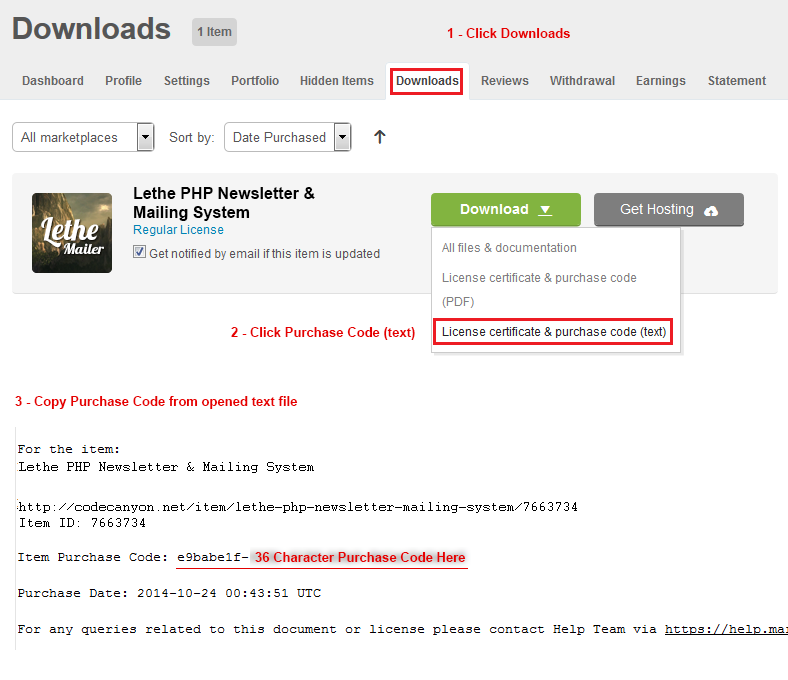
Debug Mode On / Off
If you have trouble with Lethe and if you think that systemic problems you can turn on debug mode for detecting where the problem occurs.
System Notices
You'll see a news ticker top-left of page. Thats created to make you aware of these innovations and updates. You can turn-off this feature.
Pointips
Pointips is a mini helper such as helper box you click. You can turn-off this feature.
Organizations
Organizations is part of Lethe's multi-instance system. But Lethe Lite only allow to manage single organization. Multiple organization management only available on Lethe PRO. How it work?
For example;
- Super Admin (Full access and organization creator)
-- Organization (An E-Marketing Company or Client) (Only One Organization For This Version)
---- Admin (Full Access for Organization) (Not available on this version, Super admin manages as a Organization Admin.)
------ User (Organization User, campaign creator, editor. Only allowed access to selected sections)
Settings
General
Organization Name
Your organization or company name. Short codes contain a {ORGANIZATION_NAME} code, its will use this field.
Limits
Resource usage system is possible to use on Lethe PRO version. Lethe Lite version limits setted by Unlimited for created Organization.
Limits can be sold to customers as a package system. (Only PRO Version)
Maximum Disk Quota
Unlimited for Lethe Lite Version
Maximum disk usage limit. (Backup, Template Uploads, Database, Log)
Maximum User
Unlimited for Lethe Lite Version
Maximum user account for each organization.
Maximum Newsletter
Unlimited for Lethe Lite Version
Maximum campaign limit. Users cannot create new campaigns if limit exceeded.
Maximum Autoresponder
Unlimited for Lethe Lite Version
Maximum campaign limit. Users cannot create new auto-responders if limit exceeded.
Maximum Subscriber
Unlimited for Lethe Lite Version
Maximum subscriber limit. Organization cannot add new subscribers if limit exceeded. (Subscribe form, API, Import sections will give subscription stopped error when limit exceeded)
Maximum Subscriber Group
Unlimited for Lethe Lite Version
Maximum subscriber group creation limit. System groups is not included that limit count.
Maximum Subscribe Form
Unlimited for Lethe Lite Version
Maximum subscribe form creation limit.
Maximum Blacklist
Unlimited for Lethe Lite Version
Maximum blacklist record limit. Blacklist controls will pass actions when limit exceeded.
Maximum Template
Unlimited for Lethe Lite Version
Maximum template creation limit. System templates is not included that limit count.
Maximum Short Code
Unlimited for Lethe Lite Version
Maximum custom short code creation limit.
Daily Send Limit
Unlimited for Lethe Lite Version
Organization maximum daily e-mail sending limit. Campaigns will stop when daily limit exceeded. Also primary limits will controls by submission account, thats mean if submission account default daily limit exceeded, organization daily limit will blocked. Unlimited mail sender account best solutions for large organization management.
Organization Standby
Unlimited for Lethe Lite Version
Organization order of importance, primarily organization will use when system overloads.
Settings
Organization general configurations.
Submission Account
E-Mail sender account, server settings can edit by system administration.
Sender Title
Organization default e-mail From Name title.
Reply E-Mail
Reply To e-mail address. This address will used by subscribers when they're send a reply from your letters.
Test E-Mail
Test e-mail address. When you send a test newsletter, this address used for newsletter test view.
Note: Test Mail will send test contents. Mail contents will not contain Unsubscribe Link, Track URLs etc.
Timezone
If your local time is different from your server timezone settings, you can choose correct timezone on list.
After Unsubscribe
When a subscriber click your Unsubscribe Link or if you use add / remove option on your subscribe forms, selected action will use after unsubscription.
Mark it inactive;
When a subscriber click on your Unsubscribe Link, subscriber record will mark as inactive subscriber. This is associated with the subscriber loader portion.
Remove from database;
When a subscriber click on your Unsubscribe Link, subscriber record will removed from your database.
Move to unsubscribe group;
When a subscriber click on your Unsubscribe Link, subscriber record will not removed from database, but its not load to campaign task list anymore, until you move it to another group.
Verification
When a guest add a e-mail address to your list, system will send a verification mail to guest's e-mail.
Off
E-Mail will record to database without verification.
Single-opt-in
E-Mail will record to database but its will marked as inactive. After registration; system will send a verification e-mail to subscriber's e-mail address. If subscriber click on verification link, e-mail record will mark active.
Double-opt-in
E-Mail will record to database but its will marked as inactive. After registration; system will send a verification e-mail to subscriber's e-mail address. If subscriber click on verification link, e-mail record will mark single-active and system will send verification e-mail again. E-mail record will mark as double-active when subscriber click on second verification link.
Random Loader
System will choose random subscribers from your task list.
Loading
System will choose subscribers as your selected loading method.
All
All subscribers will load to task list.
Active
Only active subscribers will load to task list.
Active + Single Verified
Only active and single verified subscribers will load to task list. (Except Double Verified)
Active + Single Verified
Only active, single and double verified subscribers will load to task list.
Users
Organization users.
User Name
User's real or display name.
User E-Mail
User's E-mail address. E-Mail will use when user request a new password.
User Password
User's system login password.
Management Type
There two user type available
Admin (Only Lethe PRO)
Full access for organization.
User
Limited access for organization.
Limits
Access pages for user.
User Creation and Permissions
Short Codes
You no need to retype the same information in each campaigns. Short Codes will dynamically replace your texts in your letters.
There are two types of short codes available.
1 - System Codes
These code values replaced by system, its cannot be changed or deleted.
{NEWSLETTER_LINK[TEXT]}
Campaign link code. If campaign allowed to view as "web view" This text will replaced by a clickable link.
Usage:
In your newsletter edit area;
If you have trouble with the view this e-mail, please {NEWSLETTER_LINK[click here]}.
In subscriber mailbox;
If you have trouble with the view this e-mail, please click here.
{RSS_LINK[TEXT]}
Organization's active campaign rss feed link. Only active, completed, in progress and web option active campaigns can be listed.
Usage:
In your newsletter edit area;
If you want to follow our campaigns, please {RSS_LINK[click here]}.
In subscriber mailbox;
If you want to follow our campaigns, please click here.
{UNSUBSCRIBE_LINK[TEXT]}
Subscribing cancellation link. Subscribers can click on this link if they're want to leave from your list. Please check Unsubscribing section for detailed informations about unsubscribing.
Usage:
In your newsletter edit area;
If you would like to unsubscribe, please {UNSUBSCRIBE_LINK[click here]}.
In subscriber mailbox;
If you would like to unsubscribe, please click here.
{TRACK_LINK[TEXT][URL]}
If you want to get reports about who click your links in your letters, you must be use track link code for that. Unlike from others, track link has two option [TEXT] and [URL]. [TEXT] is your link title, what you want to see the text for the link. [URL] is your link address.
Usage:
In your newsletter edit area;
Hello {SUBSCRIBER_NAME}! Did you see our latest {TRACK_LINK[products][http://www.example.com/]}?
In subscriber mailbox;
Hello John Doe! Did you see our latest products.?
{ORGANIZATION_NAME}
It will replace this text with your "Organization Name"
Usage:
In your newsletter edit area;
Hello {SUBSCRIBER_NAME}! Welcome to {ORGANIZATION_NAME}!
In subscriber mailbox;
Hello John Doe! Welcome to Lethe!
{SUBSCRIBER_NAME}
Text will replaced by "Subscriber Name" where did you place it. If subscriber name field is empty, short code will return empty text. Use with caution, sometimes may have trouble on spelling. For example;
If subscriber's name field empty;
Hello {SUBSCRIBER_NAME}! => Hello!
Your name {SUBSCRIBER_NAME}! => Your name!
Usage:
In your newsletter edit area;
Hello {SUBSCRIBER_NAME}!
In subscriber mailbox;
Hello John Doe!
{SUBSCRIBER_MAIL}
It will replace this text with "Subscriber's E-Mail Address"
Usage:
In your newsletter edit area;
Hello {SUBSCRIBER_NAME}! Please take a second to confirm {SUBSCRIBER_MAIL} as your email address by clicking this link:
In subscriber mailbox;
Hello John Doe! Please take a second to confirm johndoe@example.com as your email address by clicking this link:
{SUBSCRIBER_WEB}
It will replace this text with "Subscriber's Web Address". It will return empty text if subscriber's web field is empty.
Usage:
In your newsletter edit area;
Hello {SUBSCRIBER_NAME}! Your web address: {SUBSCRIBER_WEB}.
In subscriber mailbox;
Hello John Doe! Your web address: http://www.example.com.
{SUBSCRIBER_PHONE}
It will replace this text with "Subscriber's Phone Number". It will return empty text if subscriber's phone field is empty.
Usage:
In your newsletter edit area;
Hello {SUBSCRIBER_NAME}! Your phone number: {SUBSCRIBER_PHONE}.
In subscriber mailbox;
Hello John Doe! Your phone number: +1-111-111-1111.
{SUBSCRIBER_COMPANY}
It will replace this text with "Subscriber's Company Name". It will return empty text if subscriber's company field is empty.
Usage:
In your newsletter edit area;
Hello {SUBSCRIBER_NAME}! Your company name: {SUBSCRIBER_COMPANY}.
In subscriber mailbox;
Hello John Doe! Your company name: Test Company.
{CURR_DATE}
It will replace this text with "Current Date".
Usage:
In your newsletter edit area;
{CURR_DATE}
In subscriber mailbox;
24.03.2015
{CURR_YEAR}
It will replace this text with "Current Year".
Usage:
In your newsletter edit area;
{CURR_YEAR}
In subscriber mailbox;
2015
{CURR_MONTH}
It will replace this text with "Current Month".
Usage:
In your newsletter edit area;
{CURR_MONTH}, {CURR_YEAR}
In subscriber mailbox;
03, 2015
{VERIFY_LINK[TEXT]}
Subscriber verification link. This code only can be used for new subscriptions. It will generated verification URL for each new registrations.
Usage:
In your newsletter edit area;
Hello {SUBSCRIBER_NAME}! Please {VERIFY_LINK[click here]} for your e-mail verification.
In subscriber mailbox;
Hello John Doe! Please click here for your e-mail verification.
{LETHE_SAVE_TREE}
This code is optional signature. You can disable this short code or change value on "Organization Settings" section.
Usage:
In your newsletter edit area;
Lorem ipsum dolor sit amet.. ...
-------
{LETHE_SAVE_TREE}
In subscriber mailbox;
Lorem ipsum dolor sit amet.. ...
------- Save a Tree!
Save a Tree!
Please don’t print this e-mail unless you really need to!
2 - Custom Codes
You can create your own short codes here.
Example custom code creation and usage;
New Code Field: site_name
New Code Value Field: Test Web
Usage:
In your newsletter edit area;
Hello! Thank your for visit our {site_name} site!
In subscriber mailbox;
Hello! Thank your for visit our Test Web site!
Templates
Templates is ready-to-use campaign bodies for new campaign creations. If you have standart colours or your company is using same contents for every mails you can save your mail bodies for next campaigns. Templates is offers to you stylish email contents and saving time for newsletter creations.
Templates using HTML5 codes. You can easily create templates with HTML form, but you must use full URL addresses for images and inline CSS codes.
Too many mail service providers blocked external CSS files or head CSS definitions.
There two type template available;
System Templates
These templates using by system actions like thank you pages or verification mail contents etc. You can change current system template designs with your own contents.
- Verification Template: Used for verification mail bodies.
- Unsubscribe Template: Used for unsubscribing actions. When receiver click on your Unsubscribe link this page will appear.
- Thanks Template: Used for completed verification process. When receiver click on your Verify Link this page will appear.
- No Record Found Template: Global system record not found error template.
- Error Occurred Template: Global system error template.
- Already Verified Template: If a subscriber click the Verify Link multiple times, this page will appear.
User Templates
Templates you have created.
Important template creation notes;
If you using CSS classes or relative URLs on your mail body, you may have trouble with some mailbox clients because CSS classes, scripts, iframes, relative url paths will not work properly for all mailbox clients.
Mail body creation truths;
- Use inline styles
- Don't use javascript codes
- Don't use iframes
- Don't use flash embed codes or videos
- Use full URL path for images (jpg, png or gif)
- Use small size images. (take care of your hosting bandwidth)
- Most clients supported css3, media tags and html5 innovations, but don't forget older client technologies too.
Incorrect;
<style>
.alert-text-color{color:#f00;}
.content-body{color:#000; background-color:#fff;}
</style>Correct;
<div style="color:#000; background-color:#fff;">
<span style="color:#f00;">some title text</span>
some content text
</div>Incorrect;
<img src=\"/images/some_image.jpg\" alt=\"\">Correct;
<img src=\"http://www.example.com/images/some_image.jpg\" alt=\"\">Template Loader
We have peridoicly update our template database, you can download our E-mail templates in "Template Loader" section. Template Loader checking our database via your "Purchase Code" its must be valid key. Key generated by Envato when you purchase item and you can enter this key on "General Settings" section.
Press the icon in the template you want to download. If you get an error while download, the following problems may have occurred.
- Invalid purchase key
- Our server is temporarily in maintenance
- Your template limit is exceeded (Only for PRO version)
Subscribers
You can manage each subscriber datas here.
Active & Verify
- Active Subscriber
- Inactive Subscriber
---
- Single Verified
- Double Verified
- Unverified
Actions
Send E-Mail to Subscriber
Direct E-Mail;
You can send direct e-mail to a subscriber.
Re-Send Verification Code;
If your subscriber contact with you about undeliveried verification mails, you can send a new verification e-mail to subscriber. Also you can manually verify subscribers here.
Generate New Code button will generate new verification code for each subscribers.
Full Details
You can see all of subscriber datas here.
Stats
Subscriber statistics.
Edit Subscriber
You can change subscriber datas here.
Bulk Actions
You can apply a setting for all selected group subscribers from "Bulk Actions" section.
- Click on "Bulk Actions" button from bottom page of "Subscribers".
- Choose group(s) which subscribers want to apply new setting.
- Choose an "Action" on list.
- Mark as Active: Selected Groups Will Updated as Active
- Mark as Inactive: Selected Groups Will Updated as Inctive
- Mark as Unverified: Selected Groups Will Updated as Unverified
- Mark as Single Verified: Selected Groups Will Updated as Single Verified
- Mark as Double Verified: Selected Groups Will Updated as Double Verified
Selected Actions
This actions only can be apply for selected subscribers on "Subscriber List"
- Tick on checkbox(es) for which subscriber(s) want to apply a action.
- Choose an action from listbox bottom page of "Subscribers"
- Delete: Selected subscribers will remove after click on "Selected Records" button
- Move to: When you choose this option, subscribers group listbox will appear right side. Selected subscribers will move to selected subscriber group on this list.
Subscriber Groups
You can easily collect your subscribers into categories.
There two type Subscriber Groups available
System Groups
These groups are created by system and cannot be removed.
Unsubscribe Group
If you choose "Move to Unsubscribe Group" rule from organization settings section, subscribers will store on this group.
Ungrouped
If you forgot to change subscription group data from "Subscriber Forms" after remove a "Subscriber Group" or when you get incorrect group attemps by API, system will add your new subscribers to Ungroupped area.
User Groups
You can create your own "Subscriber Groups" on New Group tab. Also you can delete or edit group names on Groups tab.
Group Merging;
If you want to merge your groups on "One" group;
- Click on Merge Groups tab.
- Choose a destination group, where you want to put your selected group subscribers.
- Choose source group(s) on list. (Ctrl+Left Click for multiple selection)
- Click on "Remove Sources After Merging" box, if you want to remove old groups after merging.
- Click on "Merge" button.
Subscribe Forms
Forms
You can create your subscription forms for public registrations.
Subscribe Forms has draft system, forms will not publish until you check "Publish Form" box.
Settings
General form settings, errors, alerts, redirection, target group etc..
Form Name: Subscription form name (Just identification, its not used on public area)
Success Text: Successfully registration message.
Success URL: If you want to show a url or redirect to a page after registration, you can enter a web address.
Success URL Text: If you enter a web address for Success URL field, you can show a text about link like: "Click here". Its continues after Success Text, you must use it like that;
With redirection;
Success Text: Your registration successfully completed. Page will redirect in 5 second, if page is not redirected
Success URL Text: Click here
Output: Your registration successfully completed. Page will redirect in 5 second, if page is not redirected Click here
Without redirection;
Success Text: Your registration successfully completed. Back to
Success URL Text: mainpage.
Output: Your registration successfully completed. Back to mainpage.
Redirection Time: Second based page redirection time after successfully registration.
Form Errors: Subscription error messages. Lethe will add these error messages automatically (English), but if you wanna use different translation, you can easily change them.
- Form Error: Shown when undefined form found. Lethe will check your form availability before registration. If form is not exists on your database, this error will occur.
- E-Mail Record Exists: Shown when registered e-mail found.
- E-Mail Banned: Shown when blacklisted e-mail found.
- Subscription is Stopped: Shown when you disable subscription via "Subscription Disabled" option.
- Your E-Mail Successfully Removed: Just appear when subscriber leave your list via Add / Remove field.
Form View: Form view type.
Groups: Subscribers will insert to selected group.
Includes: Lethe using Ajax for subscribe form actions and its requires jQuery library. If you already include jQuery library on your front-end page turn off this option. Also datepicker requires JQuery UI library.
Publish Form: Its will publish your form, form no longer edit as draft.
Subscription Disabled: If you want to close subscription, you can check this option.
Form Fields
You can add unlimited form fields on your subscribe form. Click on "Add Field" button for new field.
Field Type: Form field types. Grey text means this field already used or cannot be used more than once.
- Text: Classical single line text field.
- Recording Area: You can store this field data on specific database column. Default: Full Data Column.
- Field Label: Field's info label e.g: Your Name
- Placeholder: Example value info into field. e.g: Name
- Regex Pattern: If you have custom validation for this field, you can enter regex pattern here. For more information about Regex.
- Required: If this field cannot be leave as empty, you can show a error output after form action.
- E-Mail: E-mail field. This field is system field and can not be removed from the list.
- Phone: Phone field
- Recording Area: You can store this field data on specific database column. Default: Full Data Column.
- Field Label: Field's info label e.g: Company Phone
- Placeholder: Example value info into field. e.g: +1-111-111-1111
- Regex Pattern: If you have custom validation for this field, you can enter regex pattern here. For more information about Regex.
- Required: If this field cannot be leave as empty, you can show a error output after form action.
- Number: Number field. Only numeric values can be entered on this field.
- Recording Area: You can store this field data on specific database column. Default: Full Data Column.
- Field Label: Field's info label e.g: Your Age
- Placeholder: Example value info into field.
- Regex Pattern: If you have custom validation for this field, you can enter regex pattern here. For more information about Regex.
- Required: If this field cannot be leave as empty, you can show a error output after form action.
- Date: Date field.
- Recording Area: You can store this field data on specific database column. Default: Full Data Column.
- Field Label: Field's info label e.g: Birthday
- Placeholder: Example value info into field. e.g: MM/DD/YYYY
- Regex Pattern: If you have custom validation for this field, you can enter regex pattern here. For more information about Regex.
- Required: If this field cannot be leave as empty, you can show a error output after form action.
- Add Datepicker: Calendar will appear when click on this field. (JQuery UI Required)
- Textarea: Classical multiline text field
- Recording Area: You can store this field data on specific database column. Default: Full Data Column.
- Field Label: Field's info label e.g: Info
- Placeholder: Example value info into field.
- Regex Pattern: If you have custom validation for this field, you can enter regex pattern here. For more information about Regex.
- Required: If this field cannot be leave as empty, you can show a error output after form action.
- Selectbox: Drop-down list box.
- Recording Area: You can store this field data on specific database column. Default: Full Data Column.
- Field Label: Field's info label e.g: Town
- Options: Listbox preview. You can see current list and order.
- Controls: Up-Down buttons will change selected list item order and X button remove selected item from list.
- New Option: If you want to add new option; Value field is get the data you want, Text field is the option label you want to see on the list.
- Required: If this field cannot be leave as unselected, you can show a error output after form action.
- Checkbox: Clickable small checkboxes.
- Recording Area: You can store this field data on specific database column. Default: Full Data Column.
- Field Label: Field's info label e.g: Favorite Sports
- Options: Checkbox preview. You can see current list and order.
- Controls: Up-Down buttons will change selected list item order and X button remove selected item from list.
- New Option: If you want to add new option; Value field is get the data you want, Text field is the option label you want to see on the list.
- Required: If this field cannot be leave as unchecked, you can show a error output after form action.
- Radio Button: One selection on listed options.
- Recording Area: You can store this field data on specific database column. Default: Full Data Column.
- Field Label: Field's info label e.g: Favorite Sports
- Options: Checkbox preview. You can see current list and order.
- Controls: Up-Down buttons will change selected list item order and X button remove selected item from list.
- New Option: If you want to add new option; Value field is get the data you want, Text field is the option label you want to see on the list.
- Required: If this field cannot be leave as unchecked, you can show a error output after form action.
- URL: Web address field.
- Recording Area: You can store this field data on specific database column. Default: Full Data Column.
- Field Label: Field's info label e.g: Website
- Placeholder: Example value info into field.
- Regex Pattern: If you have custom validation for this field, you can enter regex pattern here. For more information about Regex.
- Required: If this field cannot be leave as empty, you can show a error output after form action.
- reCaptcha: This field will generate texts for protect your website from spam and abuse.
- Field Label: Field's info label e.g: Confirmation Code
- Error Message: This value will shown when incorrect text entered on this field.
- API Version: Lethe using Google reCaptcha product for spam controls. You can use any API version for form confirmations.
- API V1: Older Google reCaptcha API. Simple image verification
- API V2: Customized API. You can change theme, language and type. (Global keys will not work also you must set your domain to API 2 key)
- Language: Google reCaptcha's supported display languages.
- Type: Confirmation types, Image or Audio confirmation.
- Theme: reCaptcha display theme. Could be used for lighter or darker pages.
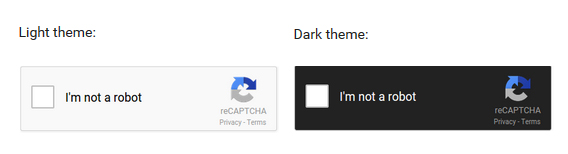
- Add / Remove: Subscription / Unsubscription selection.
- Error Message: This value will shown when field leave unchecked.
- Add / Remove Label: Option labels.
Placement
Drag-drop form field sorting. Click on "Save Placement" after sorting complete.
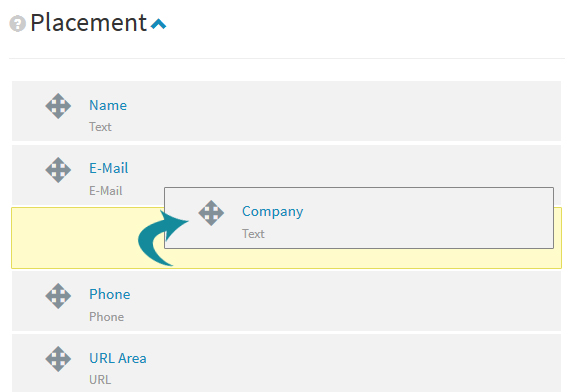
Embed Code
Your subscribe form embed code. After clicking "Generate Code" button, your embed code will apper on textarea, please click / copy this code and paste on your front-end page where you want to place your form. Also you can check your form view with "Preview" button.
Simple Embed Code With Line Breaks
You can modify your form style if you don't use Twitter Bootstrap.
lethe_form (hidden) : Subscribe Form ID created automatically and stored in form_id column.
lethe_oid (hidden) : Organization Public Key. You can find key informations at Organization Settings section
LetheForm_Mail (text or email) : Subscriber E-Mail field.
<!-- LETHE NEWSLETTER -->
<div id="lethe-result"></div>
<form name="LetheForm_3d1e58c" id="LetheForm_3d1e58c" method="POST" enctype="application/x-www-form-urlencoded" action="javascript:;">
<input type="hidden" id="lethe_form" name="lethe_form" value="LetheForm_3d1e58c">
<input type="hidden" id="lethe_oid" name="lethe_oid" value="0a007a664bbf987aa1b2e07857bcfecc">
<div class="form-group">
<label for="Lethe_text_03cb7">Name</label>
<input type="text" name="Lethe_text_03cb7" id="Lethe_text_03cb7" value="" class="form-control" required placeholder="Your Name">
</div>
<div class="form-group">
<label for="LetheForm_Mail">E-Mail</label>
<input type="email" name="LetheForm_Mail" id="LetheForm_Mail" value="" class="form-control" required placeholder="E-Mail">
</div>
<div class="form-group">
<button type="submit" name="LetheForm_Save" id="LetheForm_Save" class="btn btn-primary">Save</button>
</div>
</form>
<script type="text/javascript">
$("#LetheForm_3d1e58c").on("submit",function(){
$.ajax({
url: "https://localhost/lethe/lethe.newsletter.php?pos=subscribe",
type: "POST",
contentType: "application/x-www-form-urlencoded",
crossDomain: true,
data: $("#LetheForm_3d1e58c").serialize(),
success: function(data){
$("#lethe-result").html(data);
$("html,body").animate({scrollTop: $("#lethe-result").offset().top},"slow");
},
error: function(){
$("#lethe-result").html("<div class=\"alert alert-danger\">There is error while submit</div>");
}
});
});
</script>
<!-- LETHE NEWSLETTER -->
API
You can control your subscribers with API control. Thats mean you can add, move, delete or check subscriber datas from another servers.
API Action
Actions to be implemented by the called API address. All callbacks will return JSON data like {"success":false,"error":"EMAIL_EXISTS"}
You can handle errors like that;
# API URL
$api_uri = "http://www.example.com/lethe/lethe.api.php?act=remove&pkey=0a007a664bbf987aa1b2e07857bcfecc&akey=NTI3NjhiNDI3NzFkYzRmYWJjNjA0M2Rh&lmail=".$_POST['email'];
$ch = curl_init();
curl_setopt($ch,CURLOPT_URL,$api_uri);
curl_setopt($ch,CURLOPT_RETURNTRANSFER,1);
curl_setopt($ch,CURLOPT_CONNECTTIMEOUT,10);
$newsletter = curl_exec($ch);
$newsletter = json_decode($newsletter);
curl_close($ch);
# Success Output true / false
if($newsletter['success']){
echo('E-Mail successfully removed!');
}else{
echo('E-Mail could not be removed!');
}
# Text Outputs
if($newsletter['error']=='EMAIL_NOT_EXISTS'){
echo('E-Mail could not be found!');
}Add
Remote E-mail inserter. Target e-mail will be add to database if its not exists.
Return true / false
Remove
Remote E-mail remover. Target e-mail will be remove to database if its exists.
Return true / false
Check
Remote E-mail controller. Target e-mail will check the database.
Return true / false
Add to Blacklist
Remote E-mail blacklist inserter. Target mail will be add to blacklist table.
Return true / false
Move To
Remote E-mail group changer. Target E-mail will be move to destination group.
Return true / false
API Data
API requested datas. Remove, Check, Blacklist actions, just required e-mail address.
Add Action: Required group for recording destination and subscriber name (optional)
Move Action: Required group for move destination.
API Handler
When you click on reload button, API URL will appear on textarea. Please check How to Use API section.
How to Use API
PHP
Tip: Examples was created by detailed usage, you can create custom function for each cURL connections.
API Handler URL
<?php
$api_uri = "http://www.example.com/lethe/" # Your Lethe URL Path
."lethe.api.php?" # API Handler File
."act=add" # API action (add,remove,moveto,check,toblacklist)
."&pkey=0a007a664bbf987aa1b2e07857bcfecc" # Organization Public Key
."&akey=NTI3NjhiNDI3NzFkYzRmYWJjNjA0M2Rh" # Organization API Key
."&lmail=[MAIL_VALUE]" # Target E-Mail Value
."&lgrp=8" # Subscriber Group ID (Only for add & moveto actions)
."&lsname=[SUBSCRIBER_NAME_VALUE]" # Subscriber Name Value (Only for add action)
?>
Custom membership newsletter registration;
Registration Form;
<form action="register.php" name="member_form" id="member_form" method="post">
<div class="form-group">
<label for="username">Username</label>
<input type="text" class="form-control" id="username" name="username">
</div>
<div class="form-group">
<label for="pass">Password</label>
<input type="password" class="form-control" id="pass" name="pass">
</div>
<div class="form-group">
<label for="pass2">Re-type</label>
<input type="password" class="form-control" id="pass2" name="pass2">
</div>
<div class="form-group">
<label for="fullname">Full Name</label>
<input type="text" class="form-control" id="fullname" name="fullname">
</div>
<div class="form-group">
<label for="email">E-Mail</label>
<input type="email" class="form-control" id="email" name="email">
</div>
<div class="form-group">
<label for="newsletter">Do you want to join our newsletter?</label>
<input type="checkbox" class="form-control" id="newsletter" name="newsletter" value="YES">
</div>
<div class="form-group">
<button type="submit" name="addMember" class="btn btn-primary">Sign Up!</button>
</div>
</form>Registration Process;
<?php
if(isset($_POST['addMember'])){
# Field Controls
$errors = '';
if(!isset($_POST['username']) || empty($_POST['username'])){
$errors .= '* Please Enter a Username<br>';
}
if((!isset($_POST['pass']) || empty($_POST['pass'])) && (!isset($_POST['pass2']) || empty($_POST['pass2']))){
$errors .= '* Please Enter a Password<br>';
}else{
if($_POST['pass'] <> $_POST['pass2']){
$errors .= '* Mismatch Passwords<br>';
}
}
if(!isset($_POST['fullname']) || empty($_POST['fullname'])){
$errors .= '* Please Enter a Name<br>';
}
if(!isset($_POST['email']) || empty($_POST['email'])){
$errors .= '* Invalid E-Mail<br>';
}
if($errors==''){
# Newsletter Control
$newsletter = ((isset($_POST['newsletter']) && $_POST['newsletter']) ? true:false);
if($newsletter){ # Call API If newsletter option checked
# API URL
$api_uri = "http://www.example.com/lethe/lethe.api.php?act=add&pkey=0a007a664bbf987aa1b2e07857bcfecc&akey=NTI3NjhiNDI3NzFkYzRmYWJjNjA0M2Rh&lmail=". $_POST['email'] ."&lgrp=8&lsname=" . $_POST['fullname'];
# Add E-mail via API
# $newsletter value will change true / false after successfully connection
# If mail already registered on your Lethe its will return false, else its return true.
$ch = curl_init();
curl_setopt($ch,CURLOPT_URL,$api_uri);
curl_setopt($ch,CURLOPT_RETURNTRANSFER,1);
curl_setopt($ch,CURLOPT_CONNECTTIMEOUT,10);
$newsletter = curl_exec($ch);
$newsletter = json_decode($newsletter);
curl_close($ch);
}
# Your Database Inserting Actions Here
# Save newsletter option on your member table column. like; SET newsletter=". (($newsletter['success']) ? 1:0) ."
# ....
# ....
}else{
# Errors
}
}
?>
Member Profile Subscription Controls
You can check subscription status via members newsletter column data. But may be you want to check live subscription table via API.
Member Profile Form
<?php
# Open Member Informations from Your Member Table
# $myconn is your database connection
# $ID is your logged member ID, you can store this information cookie, session or another methods
$opUsr = $myconn->query("SELECT * FROM members WHERE ID=". intval($ID) ."") or die(mysqli_error($myconn));
if(mysqli_num_rows($opUsr)==){die('* Member Could Not Be Found!');}else{
$opUsrRs = $opUsr->fetch_assoc();
# Subscription control from Lethe Subscribers Table
$api_uri = "http://www.example.com/lethe/lethe.api.php?act=check&pkey=0a007a664bbf987aa1b2e07857bcfecc&akey=NTI3NjhiNDI3NzFkYzRmYWJjNjA0M2Rh&lmail=" . $opUsrRs['email'];
# Check E-mail via API
# $newsletter value will change true / false after successfully connection
# If member mail found in Lethe table $newsletter value defined by true else false.
$ch = curl_init();
curl_setopt($ch,CURLOPT_URL,$api_uri);
curl_setopt($ch,CURLOPT_RETURNTRANSFER,1);
curl_setopt($ch,CURLOPT_CONNECTTIMEOUT,10);
$newsletter = curl_exec($ch);
$newsletter = json_decode($newsletter);
curl_close($ch);
}
?>
<form action="register.php" name="member_form" id="member_form" method="post">
<div class="form-group">
<label for="username">Username</label>
<input type="text" class="form-control" id="username" name="username" value="<?php echo(htmlspecialchars($opUsrRs['username'],ENT_COMPAT,'UTF-8'));?>">
</div>
<div class="form-group">
<label for="pass">Password</label>
<input type="password" class="form-control" id="pass" name="pass">
</div>
<div class="form-group">
<label for="pass2">Re-type</label>
<input type="password" class="form-control" id="pass2" name="pass2">
</div>
<div class="form-group">
<label for="fullname">Full Name</label>
<input type="text" class="form-control" id="fullname" name="fullname" value="<?php echo(htmlspecialchars($opUsrRs['fullname'],ENT_COMPAT,'UTF-8'));?>">
</div>
<div class="form-group">
<label for="email">E-Mail</label>
<input type="email" class="form-control" id="email" name="email" value="<?php echo(htmlspecialchars($opUsrRs['email'],ENT_COMPAT,'UTF-8'));?>">
</div>
<div class="form-group">
<label for="newsletter">Do you want to join our newsletter?</label>
<input type="checkbox" class="form-control" id="newsletter" name="newsletter" value="YES"<?php echo((($newsletter['success']) ? ' checked':''))?>>
</div>
</form>Profile Updates How to Remove E-Mail from Lethe Table
<?php
if(isset($_POST['updateMember'])){
# Field Controls
$errors = '';
if(!isset($_POST['username']) || empty($_POST['username'])){
$errors .= '* Please Enter a Username<br>';
}
if((!isset($_POST['pass']) || empty($_POST['pass'])) && (!isset($_POST['pass2']) || empty($_POST['pass2']))){
$errors .= '* Please Enter a Password<br>';
}else{
if($_POST['pass'] <> $_POST['pass2']){
$errors .= '* Mismatch Passwords<br>';
}
}
if(!isset($_POST['fullname']) || empty($_POST['fullname'])){
$errors .= '* Please Enter a Name<br>';
}
if(!isset($_POST['email']) || empty($_POST['email'])){
$errors .= '* Invalid E-Mail<br>';
}
if($errors==''){
# Newsletter Control
$newsletter = ((isset($_POST['newsletter']) && $_POST['newsletter']=='YES') ? true:false);
if(!$newsletter){ # Call API If newsletter option unchecked
# API URL
$api_uri = "http://www.example.com/lethe/lethe.api.php?act=remove&pkey=0a007a664bbf987aa1b2e07857bcfecc&akey=NTI3NjhiNDI3NzFkYzRmYWJjNjA0M2Rh&lmail=". $_POST['email'];
# Remove E-mail via API
# $newsletter value will change true / false after successfully connection
# If mail already registered on your Lethe its will remove e-mail and $newsletter value will defined as true
$ch = curl_init();
curl_setopt($ch,CURLOPT_URL,$api_uri);
curl_setopt($ch,CURLOPT_RETURNTRANSFER,1);
curl_setopt($ch,CURLOPT_CONNECTTIMEOUT,10);
$newsletter = curl_exec($ch);
$newsletter = json_decode($newsletter);
curl_close($ch);
}else{ # If member check newsletter option, call add action
# API URL
$api_uri = "http://www.example.com/lethe/lethe.api.php?act=add&pkey=0a007a664bbf987aa1b2e07857bcfecc&akey=NTI3NjhiNDI3NzFkYzRmYWJjNjA0M2Rh&lmail=". $_POST['email']."&lgrp=8&lsname=".$_POST['fullname'];
# Remove E-mail via API
# $newsletter value will change true / false after successfully connection
# If mail already registered on your Lethe its will remove e-mail and $newsletter value will defined as true
$ch = curl_init();
curl_setopt($ch,CURLOPT_URL,$api_uri);
curl_setopt($ch,CURLOPT_RETURNTRANSFER,1);
curl_setopt($ch,CURLOPT_CONNECTTIMEOUT,10);
$newsletter = curl_exec($ch);
$newsletter = json_decode($newsletter);
curl_close($ch);
}
# Your Database Updating Actions Here
# Save newsletter option on your member table column. like; SET newsletter=". (($newsletter['success']) ? 1:0) ."
# ....
# ....
}else{
# Errors
}
}
?>API JSON Callbacks
API result always return 2 parameter success (true / false) and error (short error tags).
Simple Result
{'success':false,'error':'INVALID_MAIL'}You can use it like
<?php
# --- CURL CONNECTION ---
$result = $curl_result;
$result = json_decode($result,true);
if($result['success']){
# Custom Success Output
echo('Thank you for subscription');
}else{
# Custom Error Output
echo('Error Occured');
# Or Detailed Error Output (Its could be use for all error list)
if($result['error']=='INVALID_MAIL'){
echo('Invalid E-Mail Address!');
}
}
?>API Error Results
NO_ERROR = There no error found
DEMO_MODE_ON = Demo mode on, you cannot use actions while runing demo mode.
INVALID_ORG_KEY = Invalid Organization key
INVALID_API_KEY = Invalid API key
INVALID_EMAIL = E-Mail value is not valid
INVALID_ACTION = Invalid API action
INVALID_ORG = Invalid Organization, Organization removed or incorrect ORG_KEY
INVALID_GROUP = Invalid group ID. Group Could not be found or Organization is not owner of this group.
EMAIL_IN_BLACKLIST = E-Mail already in blacklist.
EMAIL_ADDED = E-Mail added successfully
EMAIL_EXISTS = E-Mail already exists in Lethe table.
EMAIL_REMOVED = E-Mail successfully removed
EMAIL_NOT_EXISTS = E-Mail is not exists on Lethe table.
EMAIL_ADDED_TO_BLACKLIST = E-Mail successfully added to blacklist
EMAIL_MOVED = E-Mail successfully moved to selected destination group.
EMAIL_ALREADY_EXISTS_IN_GROUP = Unsuccessfull move action, target e-mail address already exisist on selected destination group.
SUBSCRIBING_LIMIT_EXCEEDED = Subscribing Limit exceeded (Only PRO Version)
BLACKLIST_LIMIT_EXCEEDED = Blacklist Limit exceeded (Only PRO Version)
API Error List for Array Control
<?php
$api_errors = array(
'NO_ERROR'=>'There no error found',
'DEMO_MODE_ON'=>'Demo mode active',
'INVALID_ORG_KEY'=>'Invalid Organization Key',
'INVALID_API_KEY'=>'Invalid API Key',
'INVALID_EMAIL'=>'Invalid E-mail address',
'INVALID_ACTION'=>'Invalid action',
'INVALID_ORG'=>'Organization could not be found',
'INVALID_GROUP'=>'Invalid group paramerter',
'EMAIL_IN_BLACKLIST'=>'You have banned from our system',
'EMAIL_ADDED'=>'Thank you for subscription',
'EMAIL_EXISTS'=>'Your E-mail already exists',
'EMAIL_REMOVED'=>'Your E-mail has been removed from our system',
'EMAIL_NOT_EXISTS'=>'E-mail address is not exists',
'EMAIL_ADDED_TO_BLACKLIST'=>'E-mail address added to blacklist',
'EMAIL_MOVED'=>'E-mail group has been changed',
'EMAIL_ALREADY_EXISTS_IN_GROUP'=>'E-mail already exists on destination group',
'SUBSCRIBING_LIMIT_EXCEEDED'=>'Subscription closed',
'BLACKLIST_LIMIT_EXCEEDED'=>'E-mail could not be add to blacklist',
);
?>Example API Error From Customizable Array Value
<?php
$result = json_decode($curl_result,true);
if(array_key_exists('success',$result) && $result['success']==true){
# Success Result
if(array_key_exists($result['error'],$api_errors)){
echo($api_errors[$result['error']]);
}else{
# If key not exists
echo('Registration Completed');
}
}
else if(array_key_exists('error',$result)){
# Error Result
echo($api_errors[$result['error']]);
}else{
# System Error
echo('Connection Error!');
}
?>Subscriber Registration
There three way available for subscription;
- Subscribe Forms
- API
- Lethe Admin
1 - Subscribe Forms
Your visitors can sign up your mail list via custom subscribe forms. You can check detailed informations about Subscribe Forms here.
2 - API
You can add new subscribers via custom membership forms with API calls. You can check detailed informations about Subscribe Forms here.
3 - Lethe Admin
You can manually add new subscribers on Subscribers > Add Subscriber section. You can choose created subscribe forms on list or you can use system form for subscriber registration.
Subscriber Registration Steps
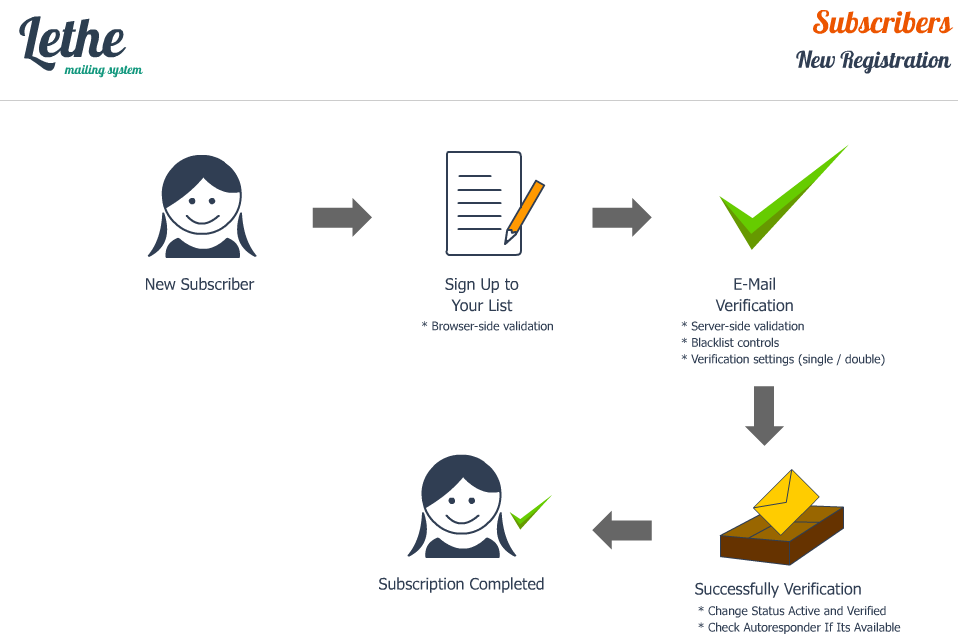
Verification
When a guest add a e-mail address to your list, system will send a verification mail to guest's e-mail. Verification mode can be modified from the "Organization Settings" section.
Off
E-Mail will record to database without verification.
Single-opt-in
E-Mail will record to database but its will marked as inactive. After registration; system will send a verification e-mail to subscriber's e-mail address. If subscriber click on verification link, e-mail record will mark active.
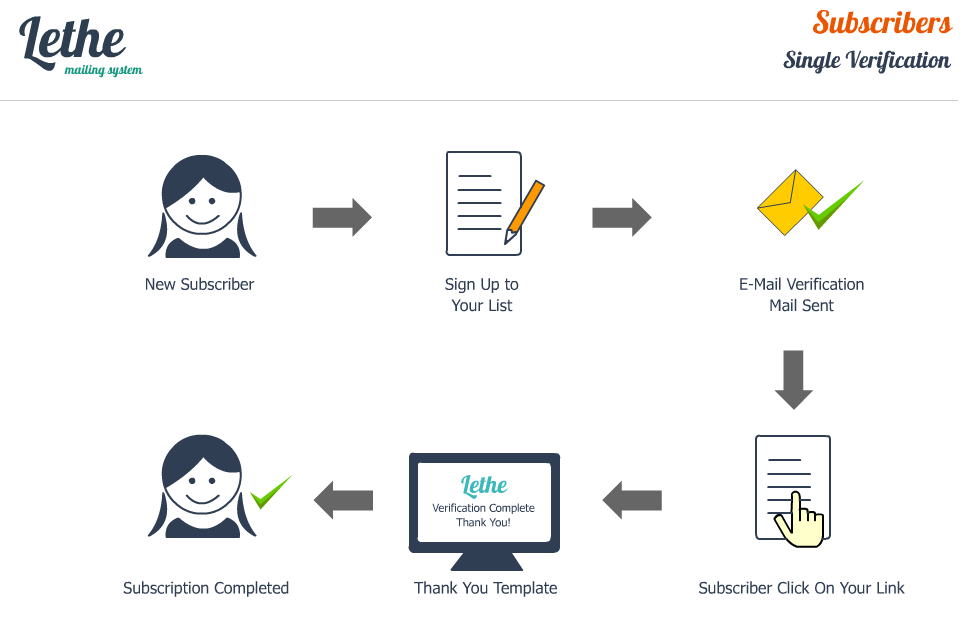
Double-opt-in
E-Mail will record to database but its will marked as inactive. After registration; system will send a verification e-mail to subscriber's e-mail address. If subscriber click on verification link, e-mail record will mark single-active and system will send verification e-mail again. E-mail record will mark as double-active when subscriber click on second verification link.
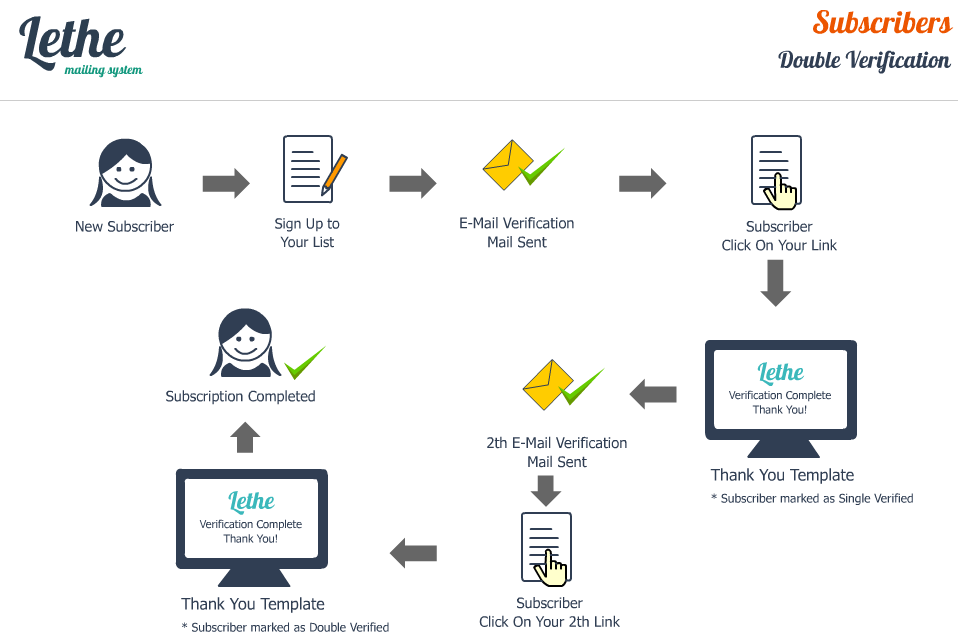
Unsubscribing
Unsubscribing actions requires a rule about what to do.
There 3 rule available for unsubscribers. You can set this rule at the Organization Settings section.
- Mark it inactive
- Remove from database
- Move to unsubscribe group
Mark it inactive;
When a subscriber click on your Unsubscribe Link, subscriber record will mark as inactive subscriber. This is associated with the subscriber loader portion.
Remove from database;
When a subscriber click on your Unsubscribe Link, subscriber record will removed from your database.
Move to unsubscribe group;
When a subscriber click on your Unsubscribe Link, subscriber record will not removed from database, but its not load to campaign task list anymore, until you move it to another group.
Blacklist
You can block some guest for subscribing to your list. Blacklisted e-mails and IP address cannot be add any e-mail address to your list.
How to mark a visitor as blacklisted?
- Manual Entries
- From API
- From Bounces
1 - Manual Entries
You can add a blacklist record from Subscribers > Blacklist section.
E-Mail address: Blocked e-mail address
IP Address: Blocked IP address
Reason: Why this record added to blacklist info.
2 - From API
You can call toblacklist action via API. Please check How to Use API section for API usage.
3 - From Bounces
When bounced mail found via bounce handler, this record could be added to blacklist table. You can set bounce rules for that. Bounce handler automatically add new blacklist records. Please check Bounce Rules for detailed informations.
Import / Export
You can export all subscribers to txt / csv file, also you can import your existed list to your Lethe platform.
Exporting
Groups: Only selected group subscribers will export. (Ctrl + Left click for multiple selection)
Export Model: Export file body type. If you choose <mail@gmail.com> model, your datas will exported as this style.
Separator: Exported record splitter. If you choose (,) comma, your records will separated by comma like <mail1@gmail.com>,<mail2@gmail.com>
Subscriber Status: Only selected status will export. All / Active / Inactive
Verification Status: Only selected status will export. All / Single or Double Verified
Importing
Import File
Classical file importing action. Only txt and csv file can be use for import action.
Groups: Imported records will save on selected group.
Import Model: Imported file body type. You must choose correct model with your file.
Separator: Imported file record separator. You must choose correct separator with your file.
as Marked: New subscribers will mark as selected status. Active / Inactive
Verification Status: New subscribers will mark as selected verification status. Unverified / Single or Double Verified.
Advanced CSV Importer: Please check CSV Analyser section for detailed informations
File: Choose your txt / csv file from your computer.
Import From Third Party Software
Remote or Local Database importing action.
Groups: Imported records will save on selected group.
Import Model: Imported file body type. You must choose correct model with your file.
as Marked: New subscribers will mark as selected status. Active / Inactive
Verification Status: New subscribers will mark as selected verification status. Unverified / Single or Double Verified.
Database Connection: Enter your remote / local database connection informations and click "Test Connection". Next step will appear after successfully connection.
Table Selection: Choose your remote / local database table type on "Platform" list, enter table prefix if you use and click "Test Tables" button. Next step will appear after successfully connect to table.
Import: Click on "Import" button.
CSV Analyser
You can import CSV files without CSV Analyser, but you may want to choose fields where do you want to save them. CSV Analyser is a best tool for multiple field import actions. You no need to import model for CSV importing. Just drag-drop CSV fields into your subscriber table columns.
Autoresponder
An autoresponder is just a sequence of email marketing messages that gets sent to subscribers in the order and frequency that you decide.
There four autoresponder action available;
General Features
Submission Account: Your campaigns will send this account. You can check Submission Accounts section for detailed informations.
Groups: Your campaign will send only selected group subscribers.
Launch Date: Lethe will start to send your campaigns at your selected launch date.
Subject: Your main campaign subject.
Templates: Ready-to-use templates. You can choose saved templates here. Please check Templates for detailed informations.
Short Codes: Dynamic text values for your campaigns. Please check Short Codes for detailed informations.
Details: Your main campaign body. You can use inline css and html5 codes.
Alternative Content: If receiver's e-mail client doesn't support HTML messages, altenative content will shown their mailbox. Also submission account is setted by Text/Plain sending this value will use.
Attachments: If you wanna add a file for your campaings, you can use LeUpload for attachments.
Web View: If the recipient does not see your messages, you can use web option. {NEWSLETTER_LINK[TEXT]} short code required.
Preview: You can see your mail body before send.
Test: You can send a test mail to your saved "Test Mail" address. You will see how it appears in the mail box.
What is "Reset" and How Does It Work?
Reset option will appear when you edit a campaign. If you want to reset all reports and tasks please "turn on" this option before save campaign. Also if you want to send it again, you must "turn on" "Run" option.
Autoresponder Creation
After Subscribing
After subscription action will send a message to your new subscribers. Thats could be a thank you or a welcome message. Action must be set time cycle. After x minute, hour or day etc.
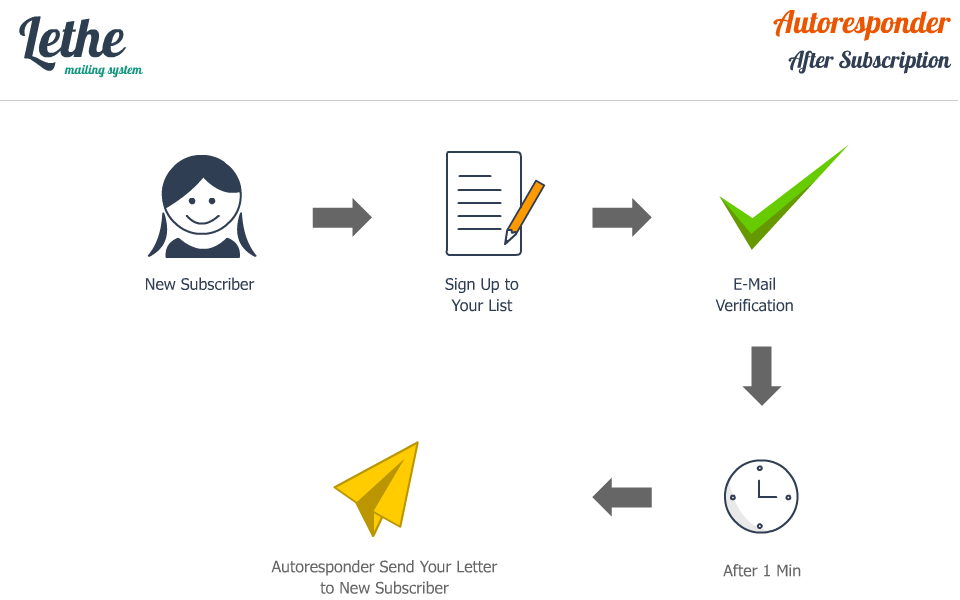
After Unsubscribing
After unsubscription action will send a message to your unsubscribers. Thats could be a goodbye or a simple survey about why did you leave etc.. Action must be set time cycle. After x minute, hour or day etc.
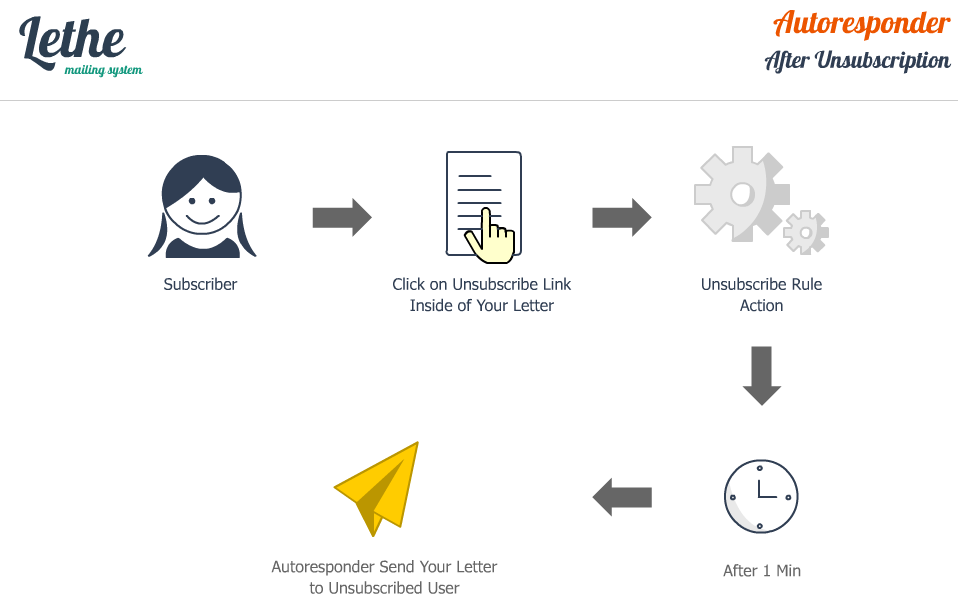
Specific Date
Specific date action will send mails between your dates.
Start date - Autoresponder start date as your autoresponder launch date.
End Date - Your last campaign date
End Campaign - Autoresponder will reset its own settings when its reach to end date and its will start again, if you check End Campaign box, autoresponder will close after End Date. Its will don't send mails anymore after End Date reach.
Next Launch Time If you dont check End Campaign option, autoresponder will set a new start date after Campaign End Date is reach.
For example:
Start Date: 01.02.2015 00:00:00
End Date: 01.03.2015 00:00:00
Next Launch Time: After 1 Hour
When date is reach to your End Date: 01.03.2015 00:00:00 new autoresponder will start at the 01.03.2015 01:00:00
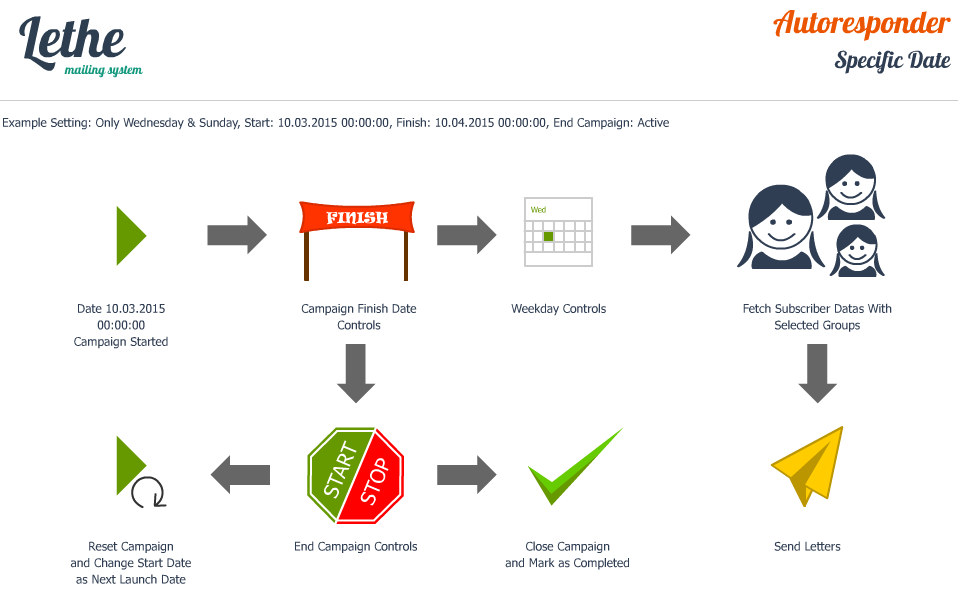
Special Date
This action uses your subscriber's date field. Its could be used as a birthday, or registration anniversary celebration etc. Subscriber date field must be filled by valid date for that.
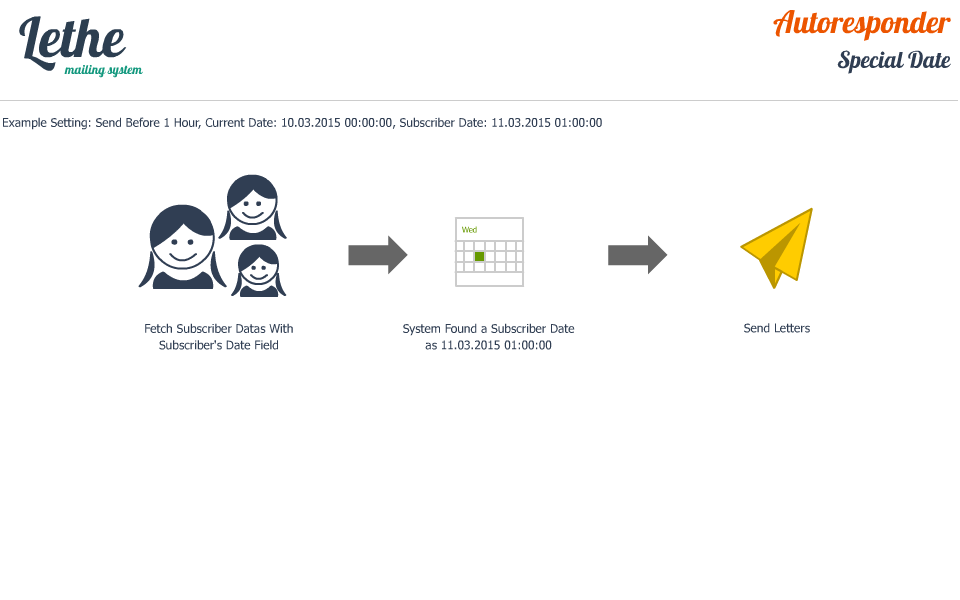
Newsletter
With Lethe you can create a series of timely messages to announce your holiday plans, remind people about important dates and deadlines, and thank people for shopping small during the holiday season.
You can connect with potential customers across their different devices, and reach them in the place they are going every day — the inbox.
General Features
Submission Account: Your campaigns will send this account. You can check Submission Accounts section for detailed informations.
Groups: Your campaign will send only selected group subscribers.
Launch Date: Lethe will start to send your campaigns at your selected launch date.
Subject: Your main campaign subject.
Templates: Ready-to-use templates. You can choose saved templates here. Please check Templates for detailed informations.
Short Codes: Dynamic text values for your campaigns. Please check Short Codes for detailed informations.
Details: Your main campaign body. You can use inline css and html5 codes.
Alternative Content: If receiver's e-mail client doesn't support HTML messages, altenative content will shown their mailbox. Also submission account is setted by Text/Plain sending this value will use.
Attachments: If you wanna add a file for your campaings, you can use LeUpload for attachments.
Web View: If the recipient does not see your messages, you can use web option. {NEWSLETTER_LINK[TEXT]} short code required.
Preview: You can see your mail body before send.
Test: You can send a test mail to your saved "Test Mail" address. You will see how it appears in the mail box.
What is "Reset" and How Does It Work?
Reset option will appear when you edit a campaign. If you want to reset all reports and tasks please "turn on" this option before save campaign. Also if you want to send it again, you must "turn on" "Run" option.
New Campaign Creation
LeUpload
LeUpload is simple file management system created for Lethe. You can easily upload and link files to your campaigns. Please watch video below, how to use LeUpload for linking.
Reports
You can check campaign activities with Detailed Reports and Productivity Analysis.
Detailed Reports
You can get detailed activity reports for each campaign. Please click on icon below campaign title.
Months: Click on month names (Ctrl+Left click or Hold Left Click+Draw followed months for multiple-selection)
Year: Choose a year on listbox
Report Type: All (All reports), Clicks (Only clicks), Bounces (Only bounces), Opens (Only opened mails)
Tip: If you choose single month, system will show daily reports.
Subscriber-specific details: You can see who click / open your campaigns with date, IP and extra informations. If the campaign contains more than one link, you can see which link clicked on Extra Info area.
Productivity Analysis
Productivity and Quality Analysis is calculate score for your maillist and campaigns. All stats calculated by clicked campaign data not global.
Submission Pie Data: Sent / Unsent mails for campaign.
Deliveries Pie Data: Currently sent mail report. (Clicks, Opens, Bounces, Unsubscribes from sent mails)
Clicks Graph: Monthly click report. For example; You've get X clicks in April (Only works if you use track_link in your campaign)
Score Percent: Total Positive / Negative point.
Sent Percent: Sent mail percentage (Based total subscriber count for each campaign).
Unsent Percent: Unsent mail percentage (Based total subscriber count for each campaign).
Click Percent: Clicked link percentage. (Requires track_link)
Open Percent: Opened mail percentage from sent mails.
Unsubscribe Percent: Unsubscribing percentage. (Uses unsubscribe table not Unsubscribe Group)
Bounce Percent: Bounced mail percentage from campaign.
Losses: Calculated by Bounces / Unsubscribes
List Quality: Calculated by Bounces
Campaign Quality: Calculated by Unsubscribes. (Thats mean Subscribers don't like your campaign)
Understanding Regex
Regular expressions provide a powerful, concise, and flexible means for matching strings of text, such as particular characters, words, or patterns of characters.
Lethe allows to you check the user’s inputs and to match the input values against a regular expression. Lethe subscribe forms using HTML5 technology and its supported browser-side Regex validations before send forms.
Regex Tester Tools;
Regex Examples;
Integer & Decimal Numbers
Pattern: (?:\d*\.)?\d+
Matches:
Sample text for testing:
abcdefghijklmnopqrstuvwxyz ABCDEFGHIJKLMNOPQRSTUVWXYZ
0123456789 +-.,!@#$%^&*();\/|<>"'
12345 -98.7 3.141 .6180 9,000 +42
555.123.4567 +1-(800)-555-2468
foo@demo.net bar.ba@test.co.uk
www.demo.com http://foo.co.uk/
Phone Numbers
Pattern: \b\d{3}[-.]?\d{3}[-.]?\d{4}\b
Matches:
Sample text for testing:
abcdefghijklmnopqrstuvwxyz ABCDEFGHIJKLMNOPQRSTUVWXYZ
0123456789 +-.,!@#$%^&*();\/|<>"'
12345 -98.7 3.141 .6180 9,000 +42
555.123.4567 +1-(800)-555-2468
foo@demo.net bar.ba@test.co.uk
www.demo.com http://foo.co.uk/
Strings
Pattern: [a-zA-Z]+
Matches:
Sample text for testing:
abcdefghijklmnopqrstuvwxyz ABCDEFGHIJKLMNOPQRSTUVWXYZ
0123456789 +-.,!@#$%^&*();\/|<>"'
12345 -98.7 3.141 .6180 9,000 +42
555.123.4567 +1-(800)-555-2468
foo@demo.net bar.ba@test.co.uk
www.demo.com http://foo.co.uk/
Advanced Modifications
JSON: Subscriber Data Builder
Subscriber Calls
There two way available for calling.
- Organization Private Key: You can find key on Organization Settings section
- Organization ID: You can find ID on your DB organizations table (ID column)
<?php
include_once('lethe.php');
include_once('lib/lethe.class.php');
# Call by Organization Private Key
$getJson = new lethe();
$getJson->private_key = '-- Organization Private Key --';
$fetchData = $getJson->buildJSON('-- (int) Subscriber ID --');
print_r($fetchData);
# Call by Organization ID
$getJson = new lethe();
$getJson->OID = '-- (int) Organization ID --';
$fetchData = $getJson->buildJSON('-- (int) Subscriber ID --');
print_r($fetchData);
?>Output
{
"test@example.com": [
{
"label": "Age",
"content": "29"
},
{
"label": "Do you like our scripts?",
"content": "Yes"
},
{
"label": "Test Text Field",
"content": "Here my text"
},
{
"label": "Simple Info",
"content": "Hello World!"
},
{
"label": "Favorite Sports",
"content": "Basketball"
},
{
"label": "Group",
"content": "11"
},
{
"label": "Name",
"content": "John Doe"
},
{
"label": "E-Mail",
"content": "test@example.com"
},
{
"label": "Web",
"content": "http://www.newslether.com/"
},
{
"label": "Date",
"content": "2015-03-12 02:00:00"
},
{
"label": "Phone",
"content": "+1-111-111-1111"
},
{
"label": "Company",
"content": "Test Company Name"
},
{
"label": "Country",
"content": "United States"
},
{
"label": "Country Code",
"content": "US"
},
{
"label": "City",
"content": "Mountain View"
},
{
"label": "Region",
"content": "California"
},
{
"label": "Region Code",
"content": "CA"
}
]
}Languages
We have use Google Translate for multiple-lang translations. You can edit language files with correct words.
Language files stored in admin/language directory and all languages has their own folders.
Edit Current Language File;
For example we want to edit Turkish language files;
- Open admin/language/turkish/autoresponder_back.php file
- Find language string and replace it with your translation
Current translation;
$SLNG['autoresponder_autoresponder'] = 'Otomatik Cevaplama';
Modified translation;
$SLNG['autoresponder_autoresponder'] = 'Otomatik Cevaplayıcı';
Add New Language;
- Duplicate admin/langauge/english folder and replace folder name with your language name (lowercase, without space)
- Edit all language files with your new language translations (same steps above example)
- Define new language on admin/language/sirius_conf.php file
How to define new language;
Copy Line 42 and paste below
Copied Line;
$SLNG_LIST["gr"] = array("skey"=>"gr","sname"=>"ελληνικά","sfolder"=>"greek","slocale"=>"el_GR","scharset"=>"utf-8","stimezone"=>"UTC");
New Line;
$SLNG_LIST["it"] = array("skey"=>"it","sname"=>"Italiano","sfolder"=>"italian","slocale"=>"it_IT","scharset"=>"utf-8","stimezone"=>"UTC");
Explanation;
$SLNG_LIST['it'] : Language key (en,fr,de etc..)'skey'=>'it' : Language key (en,fr,de etc..)'sname'=>'Italiano' : Language name (English, Türkçe, Norsk etc..)'sfolder'=>'italian' : Language folder (folder name duplicated / renamed folder as you copy English folder above)'slocale'=>'it_IT' : Language localization (en_US, en_GB etc..)'scharset'=>'utf-8' : Language character set (default: utf-8)'stimezone'=>'UTC' : Language timezone (default: UTC - Server timezone)
Remove Language
If you don't want to see other languages on language list you can undefine languages in admin/language/sirius_conf.php file.
For example we want to remove Swedish language;
Find and remove Line 30;
$SLNG_LIST["sv"] = array("skey"=>"sv","sname"=>"Svenska","sfolder"=>"swedish","slocale"=>"sv_SE","scharset"=>"utf-8","stimezone"=>"UTC");
Crontab / Cron Jobs
Lethe requires shell_exec for crontab modifications. All campaings and submission accounts has crontasks and these tasks created / updated automatically when you create new campaign or reset old campaigns.
There 3 cron file available and files stored in /lethe/chronos directory.
1- lethe.php
Main cron trigger file. This file automatically created on first installation. Main cron files most important for other cron add / remove routines.
2- lethe.bounce.php
Submission account's bounce mail controller. This file automatically created on new submission account registration. Your Cron periodicly will check your mailbox.
3- lethe.tasks.php
Main newsletter & autoresponder submission file. This file automatically created on campaign launch date.
How to Change User Password via phpMyAdmin?
If you lose your password and you cannot use your email address for Password Reminder, you can change your password via phpMyAdmin.
1- Open phpMyAdmin via your hosting panel
2- Find your Lethe user table and click on (eg.lethe_users)
3- Find your user on list and click on Edit link.
4- Please replace pass field with d5ae6189ae9cce9335a4c7ca89003c78
5- Click on Save Button
6- Your password successfully changed as lethe you can change it again after logged in your Lethe panel.
FAQ
1 - My System Does Not Meet With Lethe's System Requirements
Lethe requires all listed requirements for properly script usage. You may get errors when your system does not meet with Lethe's requirements. But too many hosting services allow to change some functions in their hosting panels.
2 - How to Change My PHP Version?
If you have hosting control panel like CPanel you can easily change your current PHP version.
* Log in your CPanel* Click the PHP Configuration button in the Software/Services section.
* Select the version of PHP you want to use from the dropdown
* Click the Update button to save your php configuration.
* Check your changes by viewing your settings in a phpinfo page.
If you do not use CPanel, you can contact with your hosting service provider.
3 - How to Enable MySQLi Engine?
In CPanel;
* Log in your CPanel* Click the PHP Configuration button in the Software/Services section.
* Select the mysqli option in list
* Click the Update button to save your php configuration.
* Check your changes by viewing your settings in a phpinfo page.
To install mysqli using EachApache:
1. Login to WHM as 'root' user.
2. Either search for "EasyApache" or go to Software > EasyApache
3. Scroll down and select a build option (Previously Saved Config)
4. Click Start "Start customizing based on profile"
5. Select the version of Apache and click "Next Step".
6. Select the version of PHP and click "Next Step".
7. Chose additional options within the "Short Options List"
8. Select "Exhaustive Options List" and look for "MySQL Improved extension"
9. Click "Save and Build"
4 - How to Change Script Timeout Limit?
Lethe already using unlimited time for Script Execute Time. But some hosting services does not allow to change this setting. You must contact with hosting service provider.
5 - How to Enable Curl Extension?
You should be enable Curl in server php.ini file. Shared hostings does not allow to edit server php.ini file and new package installations. You must contact with your hosting service provider.
6 - How to Enable Shell Access?
Shell Access modifications required server admin permission. You must contact with your hosting service provider.
7 - How to Handle Writable Files / Folders?
All writable files / folders requires 0755 or 0777 CHMOD setting. You can change settings in your FTP client or web based file manager.
Writable file lists;
- lethe/resources
- lethe/lib/lethe.sets.php
- lethe/lib/lethe.config.php
8 - How to Enable IMAP Open Extension?
In CPanel;
* Log in your CPanel* Click the PHP Configuration button in the Software/Services section.
* Select the imap option in list
* Click the Update button to save your php configuration.
* Check your changes by viewing your settings in a phpinfo page.
9 - Why I Must Be Set Sender Title and Reply Mail 3 Times?
You have 3 option for submission account customization.
In Submission Account Section
Main submission account manage area. All settings will be used for default settings, also system messages will use this settings.
In Organization Settings
Main organization submission account manage area. Organizations can use multiple submission account on their campaigns. These sender title, test mail, reply to settings will used for default organization settings. Verification mails will use these configurations.
In Campaign Area
Each campaigns can use different reply or sender title. For example; A Campaign: Sender Title Company 1, B Campaign: Sender Title Company 2 etc..
10 - What is The Organizations? Why I Must Enter Same Settings Both Sections?
Lethe working as a multi-organization system. Organization settings used for account-specific and General Settings used for global system settings. Multi-organization part just available for Lethe PRO. Lite version (Codecanyon) using single-organization.
11 - Dashboard Donugth Stats is Not Work Properly!
Dashboard stats calculated by global campaigns and subscriber datas. Its using different score formula for global reports. You can check campaign reports for each campaign report pages.
12 - Template Loader Does Not Work!
Template Loader required Envato License Key, please check your key before. Also sometimes template feed could be down cause of server status. You can try again later.
13 - Subscribing Forms Does Not Work! Also I've Seen $ required Error on Browser Debug Console.
Subscribing Forms requires JQuery. If your front-end page does not contain JQuery link, you can turn on "Include JQuery" option in form creator.
14 - Datepicker Does Not Work on Subscribing Date Field!
Subscribing form date fields requires JQuery UI. If your front-end page does not contain JQuery UI link, you can turn on "Include JQuery UI" option in form creator.
About Author & Credits
thunderfury
- Artlantis Design Studio Man-at-arms team leader and Envato author.
- Your Lethe helper
- Your expert for modification and customizations if you want.
- Scandinavian mythology fan
- Old WoW Player (Yes, 40man times. Who know Thunderfury, Blessed Blade of the Windseeker)
- Living at the Vy Canis Majoris, thats mean he is traveling around VY Canis Majoris by bicycle. (I do not care about Earth standarts ^^)
- Personal mail (uslmesut@gmail.com) if you cannot reach him via Envato.
Lethe
- Lethe is small part of thunderfury's personal CMS (for 1.0~1.6) now its improved with user's requests.
- All sections tested by 20+ person on different platforms (before upload v2.0 to Codecanyon)
- Its not a plugin or blog (do not think its a works like blog, demo page is not part of the system)
- Server differences do not mean script faulty, please contact with author before evil thoughts.
- We have used Google translation for Lethe. Sorry for wrong translations, but its would be great for editing language files.
- In reality why my name is Lethe: Myth and Song.
- Lethe PRO is not ready right now. We have planned to release it as a SaaS project, but we can offer it on official site if we found a sponsor.
- Please contact with author if you want to custom modification.
Credits
- PHP, MySQL, Apache
- JQuery, JQueryUI
- Twitter Bootstrap
- PhpMailer
- SwiftMailer
- Google reCaptcha
- Footable
- Prism
- ChartJS
- Fancybox
- TinyMCE
- poinTips
Resources for Script Features
Other Plugins for Script Creation
Special Thanks
- Tomáš Pytel (Slovak Translation)
- Алмас Адильбекович (Russian Translation)